In an era where gaming has transcended traditional boundaries, the ability to connect a PlayStation 4 (PS4) to hotel WiFi has become increasingly important for avid gamers on the go. Whether traveling for business or leisure, many gamers find themselves in situations where they want to unwind with their favorite titles after a long day. However, hotel WiFi networks can often be less than ideal for gaming due to various factors such as bandwidth limitations, security protocols, and connection stability.
Understanding how to effectively connect your PS4 to hotel WiFi can enhance your gaming experience, allowing you to enjoy online multiplayer games, download updates, and access digital content seamlessly. Connecting your PS4 to hotel WiFi may seem straightforward, but it can present unique challenges. Many hotels employ captive portals that require users to log in through a web browser before granting internet access.
Additionally, the network’s speed and reliability can vary significantly from one hotel to another, impacting gameplay quality. This article will guide you through the necessary steps to connect your PS4 to hotel WiFi, troubleshoot common issues, and provide tips for optimizing your connection for a better gaming experience.
Key Takeaways
- Connecting your PS4 to hotel WiFi can be a bit tricky, but it’s definitely possible with the right steps.
- Before attempting to connect your PS4 to hotel WiFi, make sure to check the compatibility of the hotel’s network with your gaming console.
- If the hotel WiFi is not compatible with your PS4, setting up a personal hotspot using your smartphone can be a viable solution.
- You can also connect your PS4 to hotel WiFi using a web browser to authenticate the device and gain access to the network.
- In case the hotel WiFi is not reliable, using a mobile hotspot as an alternative connection for your PS4 can be a good option.
Checking Hotel WiFi Compatibility with PS4
Before attempting to connect your PS4 to a hotel’s WiFi network, it is crucial to verify that the network is compatible with your console. Most modern hotels offer WiFi that supports a variety of devices, but there are instances where certain restrictions may apply. For example, some networks may limit the number of devices that can be connected simultaneously or may block specific types of traffic that are essential for gaming.
To ensure compatibility, inquire at the front desk or check the hotel’s website for any specific guidelines regarding internet access. Another important aspect to consider is the type of network security employed by the hotel. Many establishments use WPA2 encryption, which is generally compatible with the PS4.
However, if the hotel uses outdated security protocols or has specific firewall settings in place, you may encounter difficulties connecting your console. Additionally, some hotels may require you to register your device’s MAC address before granting access. This step is crucial as it allows the network to recognize your PS4 as an authorized device.
You can find your PS4’s MAC address in the settings menu under “Network” and then “View Connection Status.”
Setting Up a Personal Hotspot for PS4
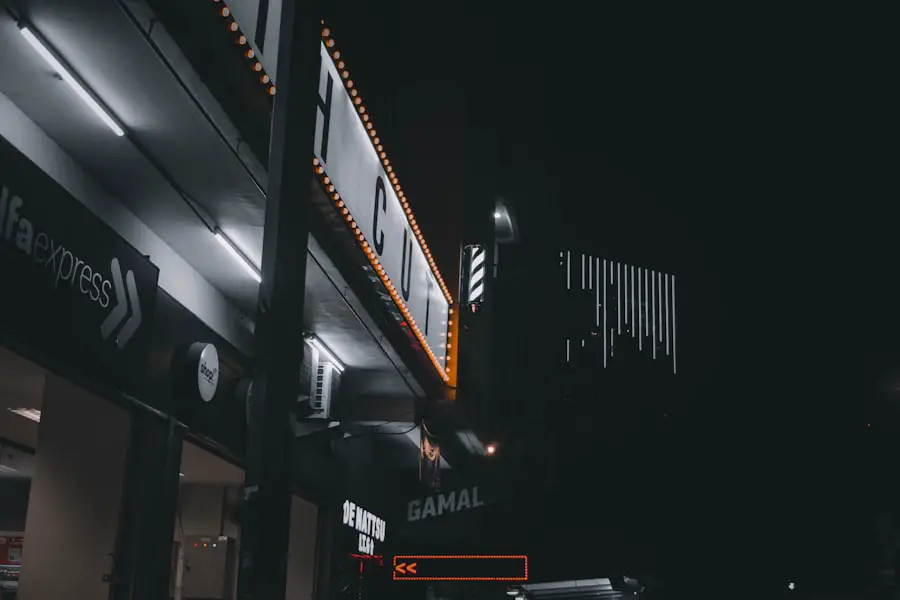
If you find that the hotel WiFi is not suitable for gaming or if you encounter connectivity issues, setting up a personal hotspot can be an effective alternative. This method allows you to use your smartphone’s cellular data to create a WiFi network that your PS4 can connect to. To set up a personal hotspot, first ensure that your mobile plan includes hotspot capabilities and that you have sufficient data available.
The process varies slightly depending on whether you are using an iOS or Android device. For iOS users, navigate to “Settings,” then “Personal Hotspot,” and toggle the option to enable it. You can customize the WiFi password for security purposes.
On Android devices, go to “Settings,” select “Network & Internet,” then “Hotspot & tethering,” and enable the mobile hotspot feature. Once activated, your smartphone will broadcast a WiFi signal that your PS4 can detect. Simply go to the PS4’s network settings, search for available networks, and select your mobile hotspot from the list.
Enter the password when prompted, and you should be connected. While using a personal hotspot can provide a more stable connection than some hotel networks, it is essential to monitor your data usage closely. Online gaming can consume significant amounts of data, especially when downloading updates or patches.
Therefore, consider limiting background downloads on your PS4 and avoid streaming services while gaming to conserve data.
Connecting PS4 to Hotel WiFi Using a Web Browser
| Hotel WiFi Connection Steps | Details |
|---|---|
| Step 1 | Connect PS4 to hotel WiFi network |
| Step 2 | Open web browser on PS4 |
| Step 3 | Enter hotel WiFi login credentials |
| Step 4 | Accept terms and conditions if prompted |
| Step 5 | Start using hotel WiFi on PS4 |
One of the most common methods for connecting a PS4 to hotel WiFi involves using the console’s built-in web browser to navigate through the hotel’s login portal. This process typically requires you to enter a room number and last name or a unique access code provided by the hotel staff. To begin, navigate to the “Settings” menu on your PS4 and select “Network.” From there, choose “Set Up Internet Connection” and select either “Wi-Fi” or “LAN Cable,” depending on how you plan to connect.
Once you have selected the appropriate connection type and entered any necessary credentials, your PS4 will attempt to connect to the hotel’s network. If successful, you will be redirected to the login page via the console’s web browser. Here, you will need to input the required information as specified by the hotel.
After entering your details and submitting them, you should receive confirmation of successful login, allowing you access to the internet. It is worth noting that some hotels may have additional security measures in place that could complicate this process. For instance, if the login page does not appear automatically after connecting, you may need to manually open the web browser on your PS4 and navigate to any website (like google.com) to trigger the portal page.
If you encounter persistent issues accessing the login page, consider restarting your console or checking with hotel staff for assistance.
Connecting PS4 to Hotel WiFi Using a Mobile Hotspot
In situations where hotel WiFi proves unreliable or overly restrictive, utilizing a mobile hotspot can be an excellent solution for connecting your PS4. This method allows you to bypass potential issues associated with public networks while providing a more stable internet connection through your smartphone’s cellular data plan. To set up this connection effectively, ensure that your mobile device has adequate signal strength and data allowance.
To connect your PS4 using a mobile hotspot, first enable the hotspot feature on your smartphone as previously described. Once activated, proceed to your PS4’s settings menu and navigate to “Network.” Select “Set Up Internet Connection,” then choose “Wi-Fi.” Your PS4 will scan for available networks; select your mobile hotspot from the list and enter the password when prompted. After successfully connecting, test the internet connection through the PS4 settings menu.
While this method can provide a reliable connection for gaming, it is essential to be mindful of data consumption. Online gaming typically requires a stable connection but does not consume as much data as streaming video content. However, downloading games or updates can quickly deplete your data allowance.
To mitigate this risk, consider adjusting your PS4 settings to limit automatic downloads or updates while connected via mobile hotspot.
Troubleshooting Common Issues with Hotel WiFi and PS4

Despite following all necessary steps for connecting your PS4 to hotel WiFi or using a mobile hotspot, you may still encounter various issues that hinder your gaming experience. One common problem is slow internet speeds due to high user traffic on hotel networks. Many hotels have limited bandwidth shared among numerous guests, which can lead to lag during online gameplay or slow download speeds for game updates.
If you experience slow speeds or frequent disconnections while connected to hotel WiFi, try moving closer to the router if possible or switching from WiFi to a wired connection using an Ethernet cable if available in your room. Additionally, consider testing other devices on the same network; if they also experience slow speeds, it may indicate an issue with the hotel’s internet service rather than your console. Another frequent issue arises from incorrect network settings on the PS4 itself.
If you are unable to connect despite entering all required information correctly, double-check that you have selected the right network type (Wi-Fi or LAN) and that any necessary proxy settings are configured correctly in the network settings menu. If problems persist after verifying these settings, restarting both your console and router (if applicable) can often resolve connectivity issues.
Tips for Improving Hotel WiFi Connection for PS4
To enhance your gaming experience while connected to hotel WiFi, consider implementing several strategies aimed at optimizing your connection quality. First and foremost, choose hotels known for their robust internet infrastructure; some establishments cater specifically to business travelers and offer superior connectivity options compared to others. Once connected, minimize interference by ensuring that other devices in your room are not consuming excessive bandwidth during gameplay.
For instance, avoid streaming videos or large downloads on other devices while gaming on your PS4. Additionally, if possible, use an Ethernet cable instead of relying solely on WiFi; wired connections typically offer lower latency and more stable speeds. Another effective strategy is adjusting your PS4’s network settings for optimal performance.
” Choose “Custom” instead of “Easy” during setup; this allows you to manually configure DNS settings which can improve connection speed and reliability. Consider using public DNS servers like Google DNS (8.8.
8 and 8.8.4.4) or Cloudflare DNS (1.1.1.1) for potentially faster resolution times.
Conclusion and Final Thoughts on Connecting PS4 to Hotel WiFi
Connecting a PlayStation 4 to hotel WiFi can be fraught with challenges but is entirely feasible with the right approach and knowledge of potential pitfalls. By understanding how hotel networks operate and employing various methods such as personal hotspots or direct connections through web browsers, gamers can enjoy their favorite titles even while traveling. Moreover, being proactive about troubleshooting common issues and optimizing connection settings can significantly enhance gameplay quality during stays at hotels with varying internet capabilities.
As gaming continues to evolve into a more mobile experience, mastering these techniques will ensure that gamers remain connected no matter where their travels take them.
If you’re looking for more travel gadgets to enhance your gaming experience on the go, check out this article on the best rechargeable hand warmer for travel. This handy device will keep your hands warm while you game in chilly hotel rooms. Additionally, you may want to consider investing in the best carry-on suitcase with a USB charger to keep all your devices powered up while you’re on the move. And don’t forget to pack a pair of wired noise-cancelling earbuds to block out any distractions while you game in peace.
FAQs
What do I need to connect my PS4 to hotel wifi?
To connect your PS4 to hotel wifi, you will need the PS4 console, a TV or monitor, a power source, and a stable internet connection provided by the hotel.
Can I connect my PS4 to hotel wifi without a password?
In most cases, you will need a password to connect your PS4 to hotel wifi. The hotel staff should be able to provide you with the necessary login information.
How do I connect my PS4 to hotel wifi without a browser?
If the hotel wifi requires a browser login, you can create a wifi hotspot using your smartphone or laptop, connect your PS4 to the hotspot, and then use the browser on your device to complete the hotel wifi login process.
Can I use a VPN to connect my PS4 to hotel wifi?
Using a VPN on your PS4 can help you bypass any restrictions or limitations set by the hotel wifi network. However, it’s important to note that some hotels may have policies against using VPNs on their network, so it’s best to check with the hotel staff before doing so.
What should I do if I’m having trouble connecting my PS4 to hotel wifi?
If you’re experiencing difficulties connecting your PS4 to hotel wifi, you can try restarting your console, checking the wifi signal strength, contacting the hotel staff for assistance, or using a wifi extender to improve the connection.
